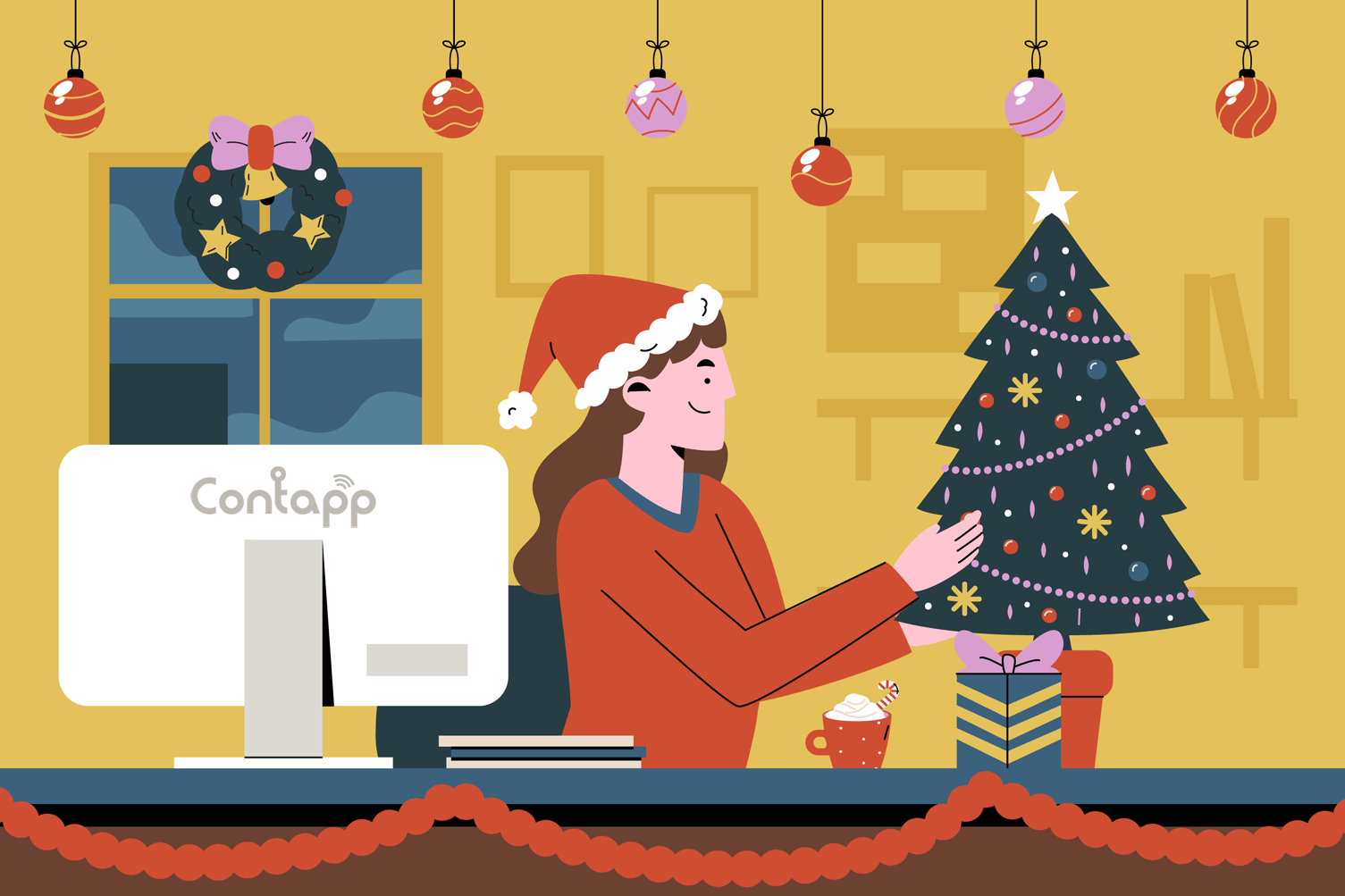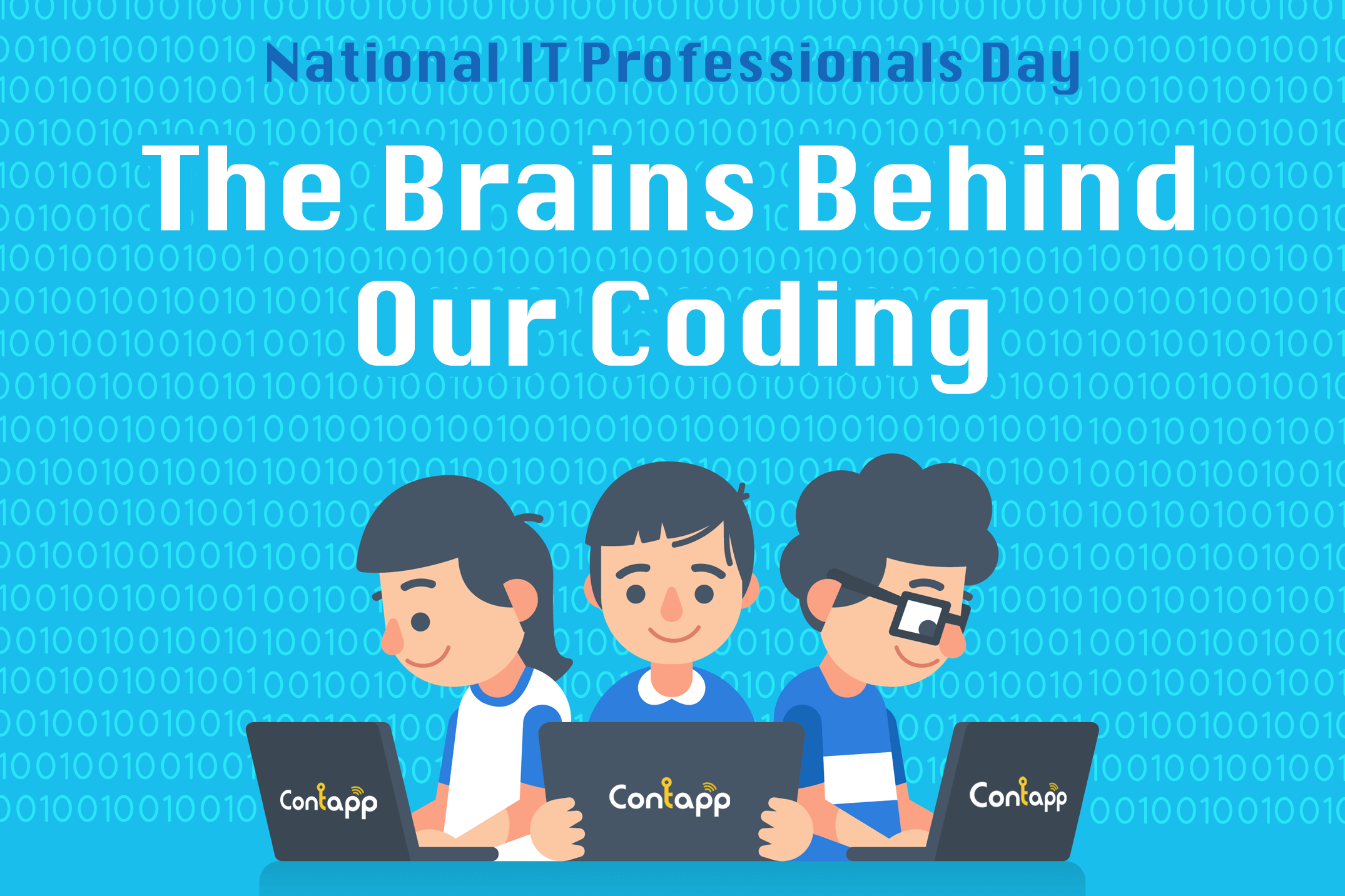
Useful Microsoft & Mac Keyboard Shortcuts You Need to Know
Firstly, we want to point out that today is National IT Professional Day. Special shoutout to those who fall under the IT Professional bracket anywhere in the world, you’re awesome and we appreciate all the work and bug fixes you do.
We have some super talented web and app developers at Contapp who deserve all the praise in the world for what they do. Together, they have worked together to build a platform that looks amazing and is easy to use. We have some very exciting development plans ahead, kudos to the team on the journey so far!
Back to the information which will help you whilst you’re on your desktop. We all want to save time where we can because let’s face it, we’re all very busy. Below are some very useful keyboard shortcuts that you can use, without needing your IT department to help you with.
Mac OS Basic Keyboard Shortcuts
- Command-X, Command-C, and Command-V: These keyboard shortcuts will cut, copy, or paste (in that order).
- Command-Z and Command-Shift-Z: These will undo the previous command, or reverse the undo command.
- Command-A: Select all items.
- Command-F and Command-G: The Find command will open a Find window, while the Find Again command will find the next occurrence of an item that was previously found.
- Command-H and Command-M: The Hide command will hide the windows of the front window. (If you want to view the front window but hide the other open windows, press Command-Option-H.) The Minimize command will collapse the front window to the dock.
- Command-N: The New command will open a new document/window.
- Command-O: The Open command will open the selected item, or open a window to select a file to open.
- Command-P: Print the current document.
- Command-S: Save the current document.
- Command-W: The Close command will close the front window, or you can press Command-Option-W to close all windows of the app.
- Command-Q and Option-Command-Esc: Command-Q will quit the app, while Option-Command-Esc will force-quit an app (very useful if the app is unresponsive).
- Command-Space bar: This is the keyboard shortcut to call up Spotlight search.
- Space bar: Tapping the Spacebar will use Quick Look to preview a selected item.
- Command-Tab or Shift-Command-Tilde (~): Command-Tab will switch apps, while Shift-Command-Tilde will switch to the next most-recent window of the front app.
- Shift-Command-3 or Shift-Command-4: Takes a screenshot of the entire screen or of the area that you select.
Windows Basic Keyboard Shortcuts
- Ctrl+C (or Ctrl+Insert), Ctrl+X, and Ctrl+V (or Shift+Insert): These standbys will copy, cut, or paste the selected item.
- Alt+Tab: Switch between open apps.
- Alt+F4: Close the active item or exit the active app.
- Windows logo key +L: Lock your PC or switch accounts.
- Windows logo key +D: Display or hide the desktop.
- Windows logo key +start typing after releasing the Windows button: Enables you to search your PC.
- Ctrl+plus (+) or Ctrl+minus (-): Enables you to zoom in and out of a large number of items, like apps pinned to the Start screen.
- Windows logo key +Z: Shows the commands that are available within the app.
- Windows logo key +Tab: Enables you to cycle through recently used apps.
- Esc: Enables you to stop or exit the current task.
- F1, F2, F3, F4, F5, F6: Opens Display Help, rename a selected item, search for a file or folder, display the address bar list in File Explorer, refresh the active window, or cycle through the screen elements in a window or desktop.
- F10: Activates the Menu bar in the active app.
- Alt+F4: Close the active item or active app.
- Alt+Spacebar: Opens the shortcut menu for the active window.