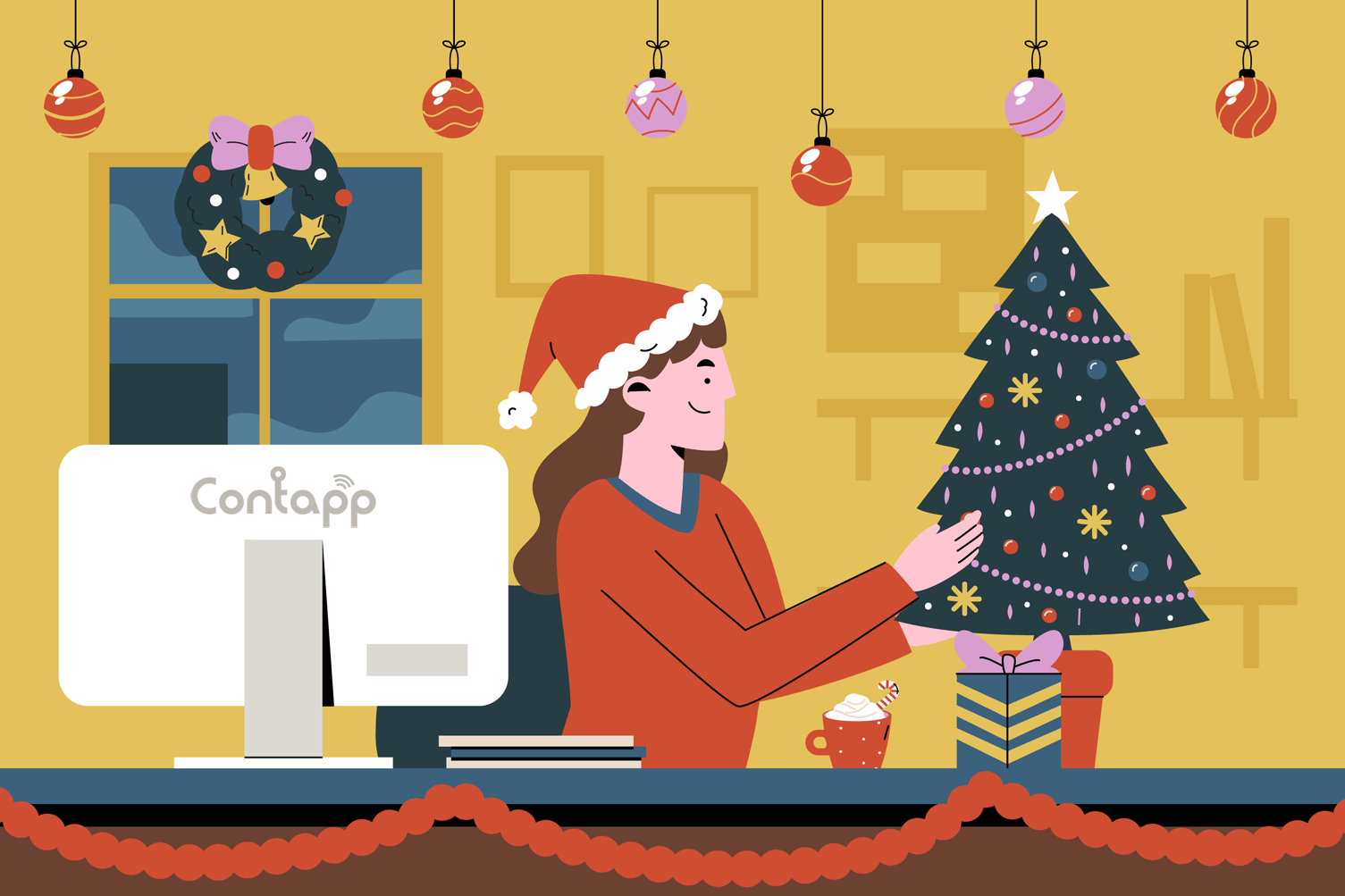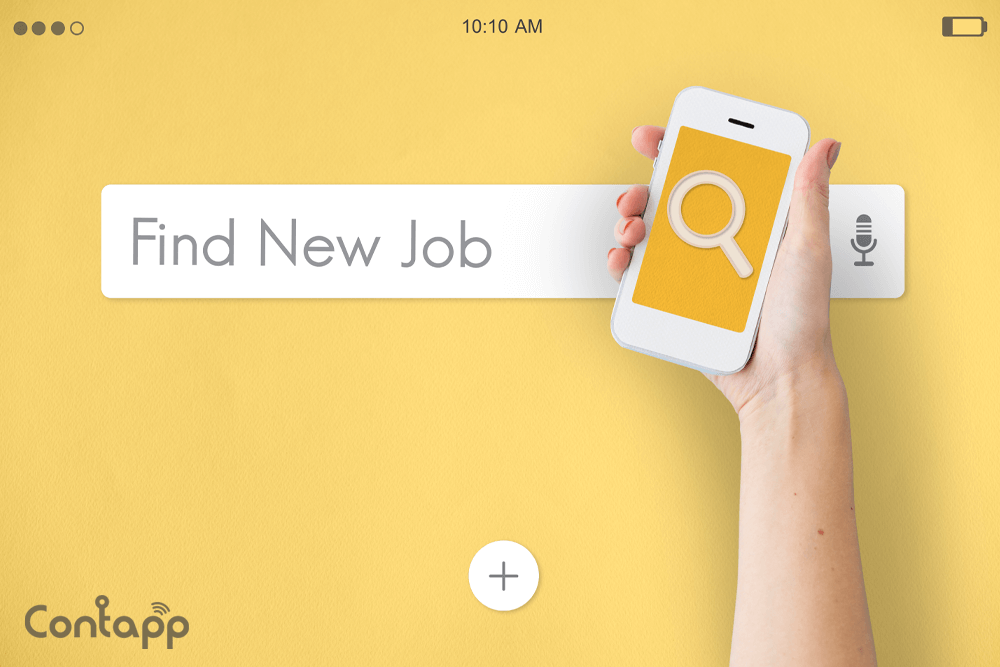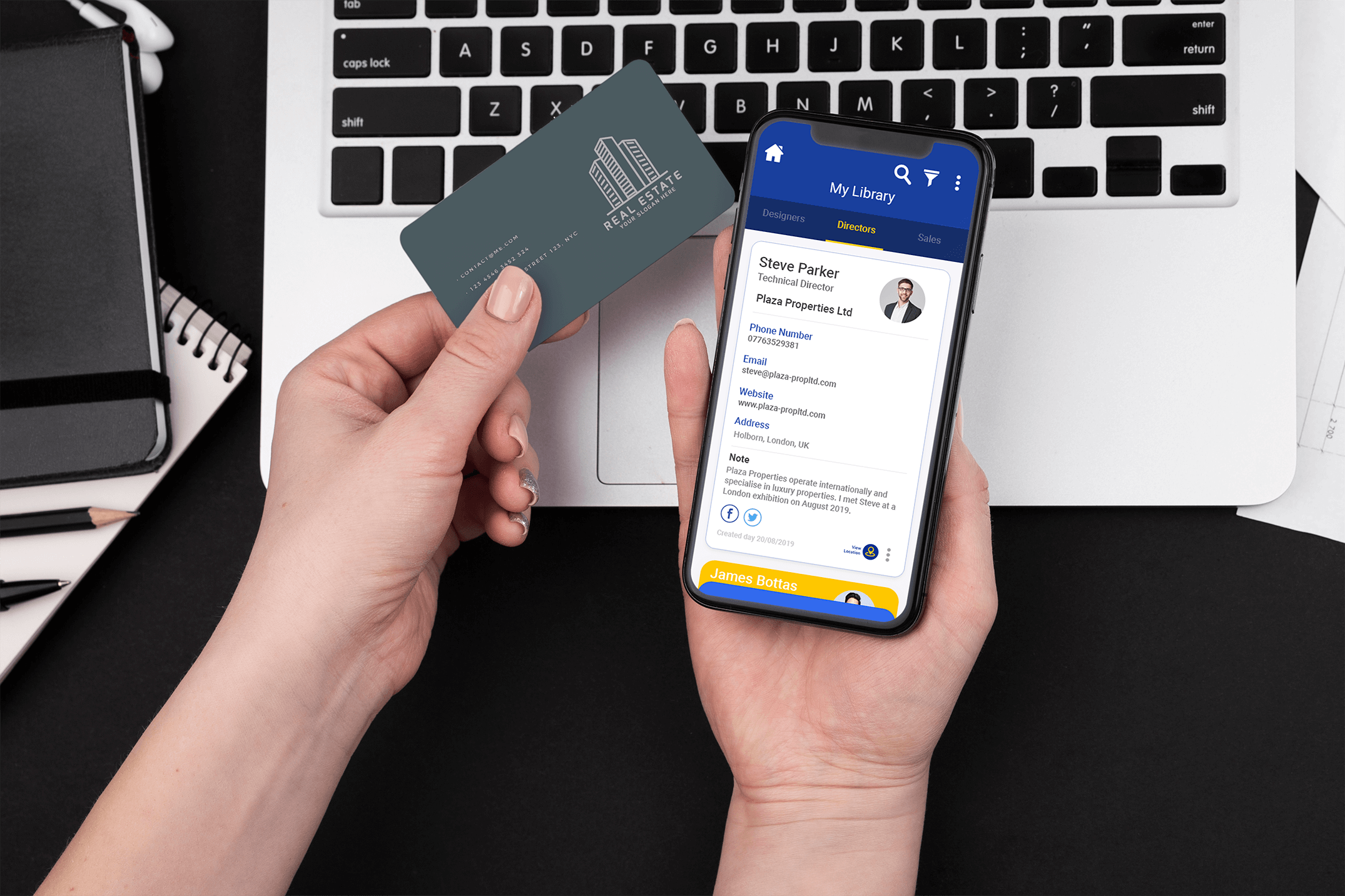
How Do You Scan Business Cards with an Android App?
There’s an easy solution to conveniently managing and utilising Business Cards digitally onto your Android device. All you need is this clever app and to follow some simple steps.
There’s many reasons to love Business Cards and they’re part of many business people’s everyday working lives. In fact, 27 million Business Cards are printed daily, but how can we make better use of them in today’s digital age? Thankfully, there are many Android apps available to help scan Business Cards. However, Contapp is more than just a Business Card scanning and managing app, this article will explain why.
This user-friendly, powerful business tool is an application that you can download in the Google Play app store for free. Contapp’s simple interface is the easy option when it comes to converting your paper Business Cards into fully interactive digital Business e-Cards. You can also add information such as the location of where you met (more on that further down), social media links, notes, profile picture and industry.
So, how do I scan my Business Cards to my Android device? Here’s a simple step-by-step guide:
- Download Contapp for Free
Head over to the app store by clicking here and download the app.
- Scan Your Business Card First
First things first, you need to create your profile first and it’s very quick & simple. Click on My Profile and scan your existing paper Business Card. If you don’t have a Business Card, you can create one manually via the My Profile page.
(NOTE: Make sure the background is clear and your internet connection is not too weak for the most accurate and fastest results)
- Begin to Scan Your Collection
Now you’re ready to start scanning your collection of Business Cards. Click the Home button, followed by the Scan Card button in the middle of the screen. If you scanned your card in step 2, this will look familiar. As mentioned above, when scanning you must make sure the background is clear for the most accurate results.
- Adding Extra Key Information
You’re almost there. Once you’ve scanned the Business Card and the information has been transferred into Contapp, you can then tweak and add any additional information attached to the Business e-Card.
- Save Location Feature (Google Maps Integration)
An optional feature that makes Contapp extra special is the unique Save Location functionality. Integrated with Google Maps, you can save the exact location of where you met that person, to avoid forgetting where you received that Business Card. To do this, scroll to the bottom of the Business e-Card and click Save Location.
- Finally, Save Card
Once you’re happy with the information and all the mandatory fields have been filled, click ‘Save’. You can always revisit your Business e-Cards in My Library and amend any information.
Scanning Business Cards to Android device complete. Now you can carry an unlimited amount of Business Cards which holds more key information than they originally did when they were in paper format. If you do have lots of Business Cards, it’s even easier to search for what you’re looking for with Contapp’s simple search & filter functions, as well as all your Business Cards being digitally backed-up.
That’s pretty impressive for a free app, right? To keep in the loop with the latest upcoming features on social media by following Contapp on Facebook, Instagram and LinkedIn.
Ready to Join the Journey?
Join us on our journey and help improve the way we digitally utilise Business Cards, in a more convenient and sustainable way. Download Contapp for free on the Apple App Store or Google Play Store today and try a smarter way of networking.